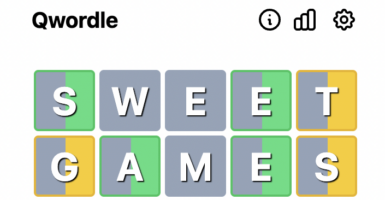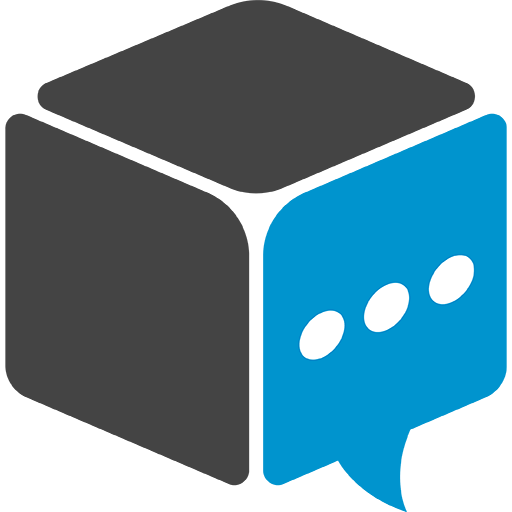Apple Music Replay: Your 2022 Year In Review
Apple Music Replay is a service from the platform highlighting songs and artists that have been listened to the most over the past year.
This article is more than 2 years old
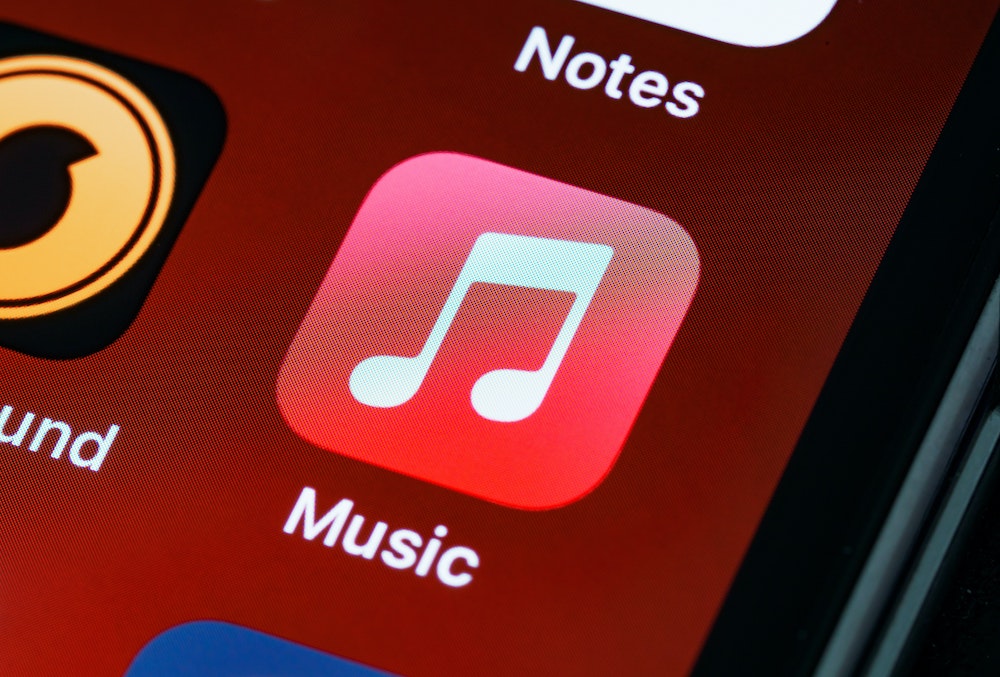
Music apps keep getting better and better. It isn’t just about getting instant access to all those favorites (new and old), but there are also some nifty perks. One of those is made just for Apple Music listeners and it’s Apple Music Replay.
Apple Music Replay allows users to revisit all those favorites from this year and previous years as well. It works for as long as a user has tuned into Apple Music for their listening needs. So, anyone who has had the app for a while may have a nice collection of memories waiting.
And for any newcomers to Apple Music, first of all, welcome! Also, becoming eligible for Replay is a quick process. Keep reading to discover all you need to know.
APPLE MUSIC REPLAY TRACKS LISTENING STATS FOR THE YEAR

Apple Music Replay tracks each user’s listening history to develop a lovely compilation of their top tunes. That includes broad categories like genre, playlists, and stations. But it also keeps tabs on the most played artists, albums, and songs.
It pulls together the listening stats based on two key factors – the amount of time listened and the number of plays. So, if that new hit song is on replay, it will show up as a favorite. Then, at the end of the year, Apple Music Replay generates a personalized playlist.
That way, listeners can relive their favorite music anytime with just one click of a button. Plus, the best part is that there are no surprise tracks popping up while listening. It’s just all favorites, all the time.
Apple Music listeners can access their Replay stats anytime they want. It just takes a few clicks. Head to: Replay.music.apple.com, login, and click the “Get Started” button.
The Apple Music Replay dashboard is a live tracker that updates throughout the year. Anyone can see the stats for their most often listened-to artists, albums, and songs. The more you listen, the more data Replay will compile.
Personalized annual insights (or Replay) are available each year. Replay comes complete with a highlight reel. It features a video and audio recap of the top songs, artists, and genres.
Not only that, but anyone who wants to show off their killer musical taste can. Apple Music Replay allows individuals to share their highlight reel with friends and family or on social media. Just follow the links embedded in the app.
APPLE MUSIC SUBSCRIBERS ARE ELIGIBLE
Becoming eligible is easy. Apple Music subscribers who listen to their favorite tunes regularly will quickly become eligible. However, make sure to put in that listening time.
There is a status bar on the Replay site that you will want to haunt if you are interested in getting a personalized replay. It counts down how much time is needed to listen before eligibility kicks in. Keep an eye out for a notification that Apple Music Replay has kicked in.
IT UPDATES WEEKLY AND END-OF-THE-YEAR COMPILATIONS ARE FINAL
After logging into the app, head to the Listen Now section. Next, scroll to locate a section titled “Replay: Your Top Songs by Year.” From there, the current year’s Replay and all previous years are easily accessible.
Users can add their Replay to a playlist by clicking the +Add. The current year updates every week. But the previous years’ Replays are final compilations.
Consider showing off your musical tastes if there are not too many guilty pleasure songs in the highlight reel. Feel free to share the Replay with friends and family. Apple Music even makes it easy to share Replays on any preferred social media platform (or all).
MAKE SURE USER LISTENING HISTORY IS ON
Have you listened to Apple Music for a while but still cannot find the Replay information? Don’t worry. There are steps available to remedy that.
The most important thing is to ensure that Use Listening History is on. Be sure to check every device that streams Apple Music. But, of course, no two devices are the same.
For Android lovers, tap the three red dots in the upper right corner of the app. From there, select settings. Then all that is needed is to turn User Listening History on.
The instructions will vary depending on whether Apple lovers use an iPad or iPhone, or Mac. For the former, start with Settings, then go to Music. From a Mac, the order is Music > Settings > General.
Once User Listening History is turned on, keep on listening! Apple Music fans can track Replay eligibility, as discussed above. And a custom annual Replay will show up before long.
APPLE MUSIC REPLAY IS VERY SIMILAR TO SPOTIFY WRAPPED
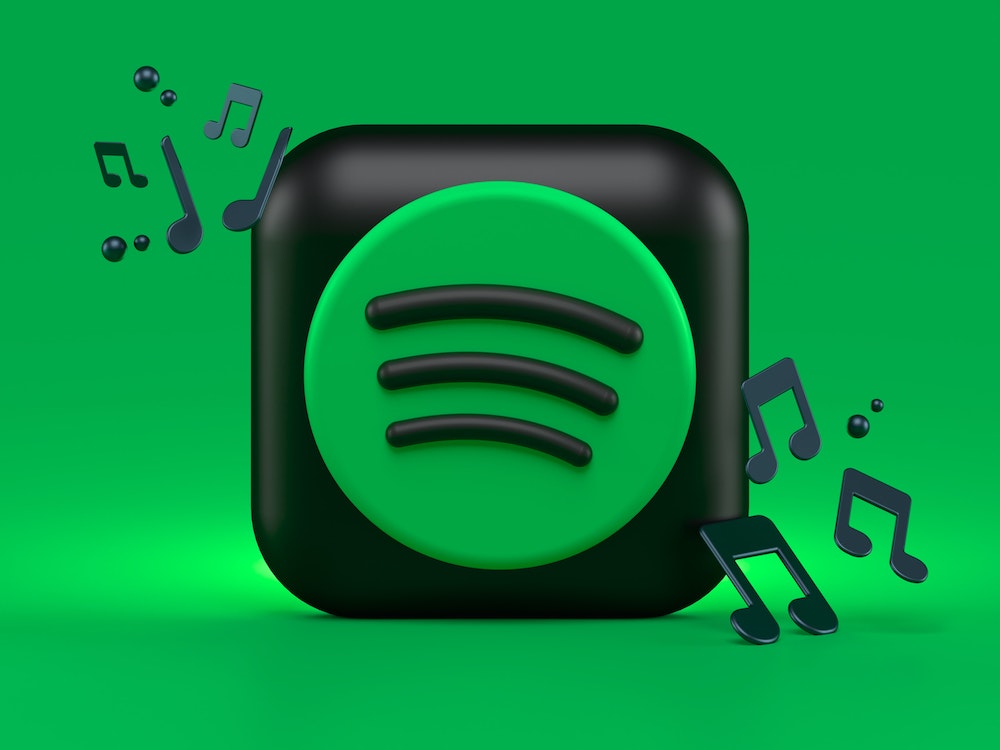
Replay has been available for Apple Music listeners for about three years now. However, it could not hold a candle to the Spotify Wrapped feature. But, thanks to recent updates, it may stand a fighting chance at competing.
Spotify Wrapped offers a more in-depth glimpse into listening history. But this detail is not as important to everyone. For that reason, Apple Music Replay’s stats will work just fine for many users.
The most glaring difference between the two features is shareability. And in this day in age, with social media clout ruling all, shareability is critical. Unfortunately, Apple Music Replay has not yet found a way to capitalize on that.
On the other hand, Spotify Wrapped allows listeners to share their music tastes in a highly visually appealing fashion. It is quick and easy to stunningly showcase certain listening highlights. So anyone can proudly share those details on every social media platform they frequent.
Apple Music Replay does offer a way to share individual insights and end-of-the-year highlight reels. However, the aesthetics are not nearly as pleasing. And the details are not quite as in-depth.
So, if one of the primary listening goals is to share your (killer) tastes with the world, you may want to reconsider where your music comes from. But if that is not a primary goal, then Apple Music Replay is a wonderful option. Just don’t forget to toggle the User Listening History on!